Accessing Theme Settings
To configure the Agent Experience UI, go to -- Go to Settings → SDK Configuration
- Click on the Customize Look & Feel module
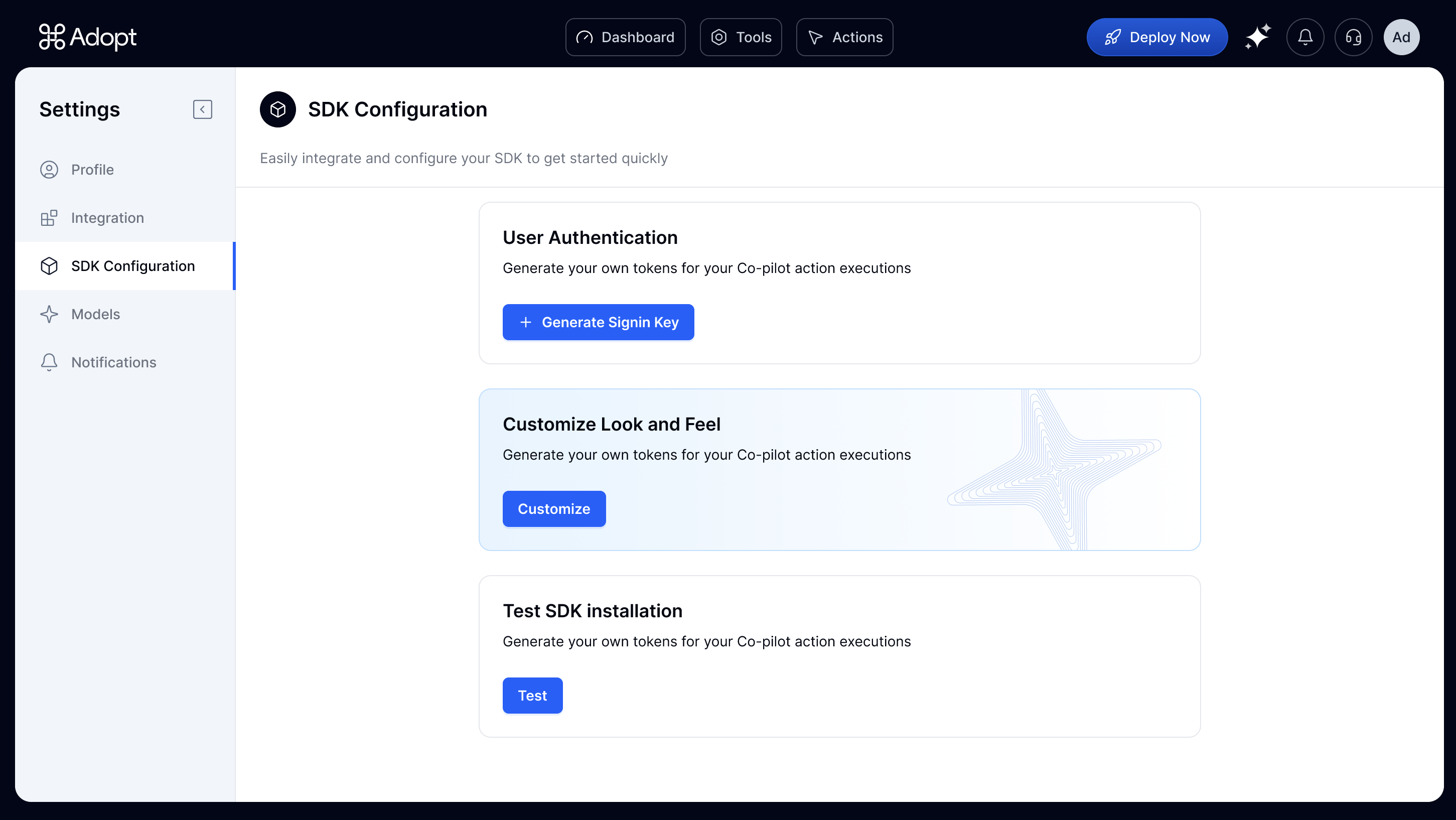 Here, you can:
Here, you can:
- Toggle visibility for each UI component (Copilot Sidebar, Universal Search)
- Configure display settings for each component
- Edit your brand colors and styles
Universal Search Settings
You can customize the following fields for the Search interface:- Hotkey — Choose the keyboard shortcut that launches the search (e.g.,
Cmd+K) - Input Field Default Text — Set the placeholder text for the search bar
- Log a Support Ticket — Add a link to an in-app support form or email
- Hand Off to Human Chat — Connect any external tool (e.g., Intercom) using a JS API call
- Adopt Branding Toggle — Remove the Adopt logo if preferred
Sidebar Copilot Settings
You can configure the following elements in the Copilot Sidebar:- Header Title — Customize the heading shown at the top
- Welcome Text & Subtext — Add introductory messaging
- Input Field Default Text — Set placeholder text in the input box
- Log a Support Ticket — Add a redirect link to your support form or email
- Hand Off to Human Chat — Trigger any external support integration (e.g., Intercom)
- Trigger Icon — Upload your own icon or choose one from Adopt’s icon library
Brand Colors & Themes
For both components, you can click Edit Theme to define:- Primary and secondary colors
- Background and text styling
- Component accents
Note: The SDK will automatically fetch and apply your theme settings at runtime — no need to hardcode styles or redeploy.