Option 1: Test Inside the Agent Builder
We’ve made this super simple. You can watch the quick video walkthrough below to see how to Test actions in the Agent Builder or read through the notes below. Just head into the Action Details page, and look over to the Test Action panel on the right.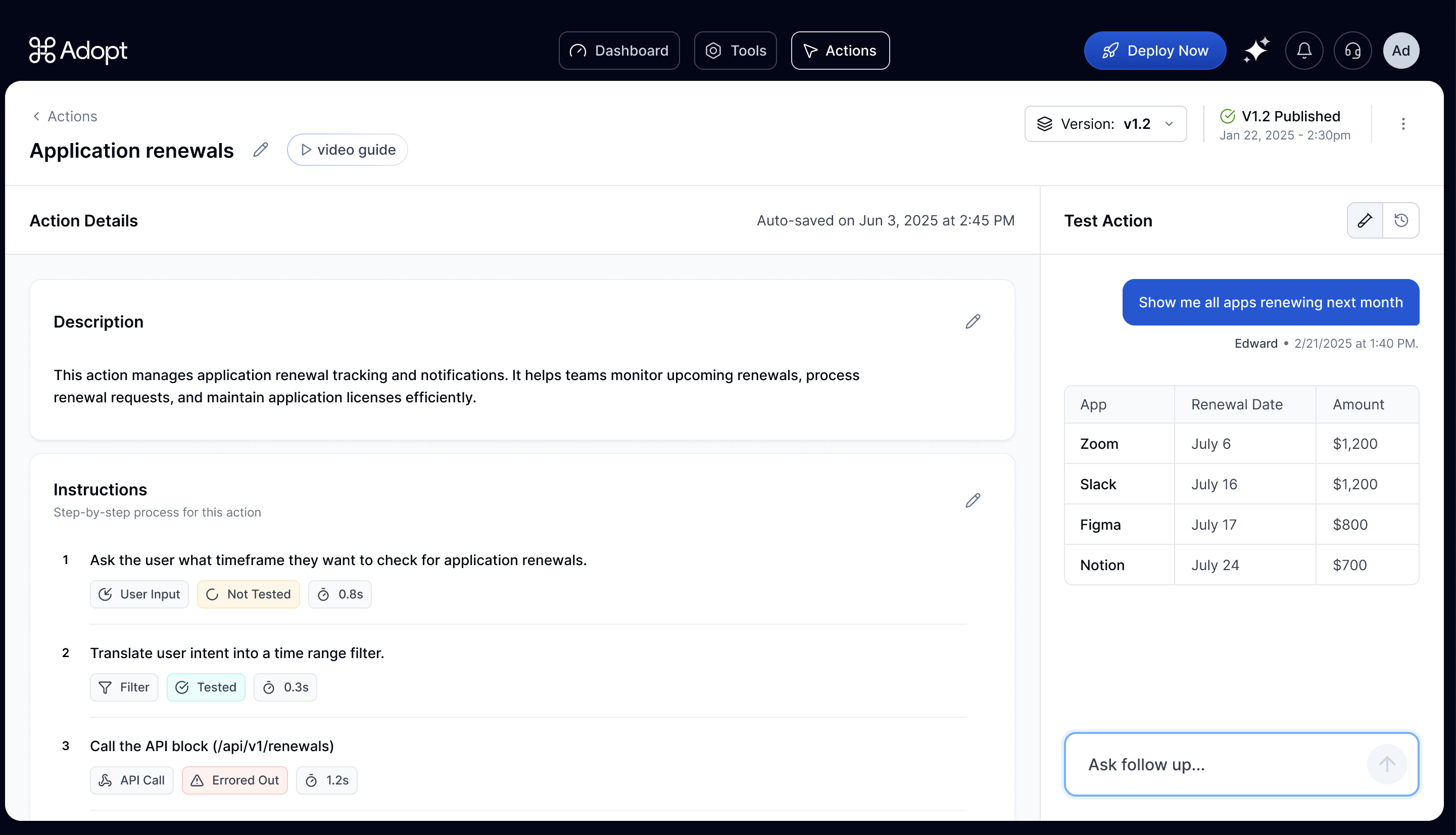 Here’s how it works:
Here’s how it works:
- Type your test prompt into the chat - just like a real user would.
- Hit enter, and watch the agent go to work.
- Which steps were executed
- How long the action took
- What the final output looked like
Option 2: Test in the Prompt Playground (On Your Product UI)
If you want to see how an action behaves inside your actual product, just like an end user would experience it, the Prompt Playground is the way to go. This flow lets you test any published action directly on your app’s interface - so you can validate not just the logic, but also the feel of the full agent experience. Here’s how to do it:-
Start from the Action Details page
Navigate to the action you want to test, and click the
Test In-Appbutton at the top. -
Don’t have the Chrome extension yet? No problem.
If this is your first time, you’ll be prompted to download the Adopt AI Chrome Extension. Just click the link in the pop-up and install it from the Chrome Web Store—it takes just a few seconds.
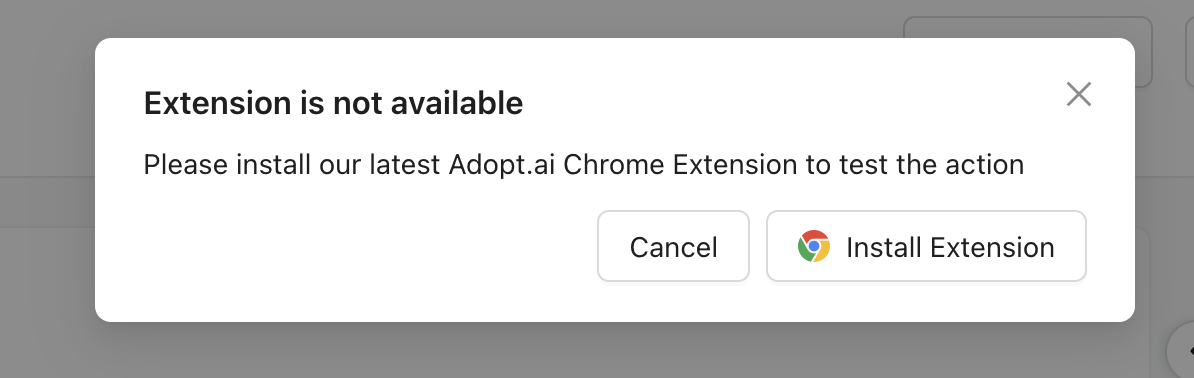
- Input your Test URL Once the extension is installed, you’ll be asked to enter the Test URL - this is usually your staging or demo environment where the agent is enabled. You can find this URL under Playground Profiles in your Settings.
- Experience the action in-app After entering the URL, you’ll be redirected to your test environment. The agent will launch automatically, with your selected action already loaded into the prompt field. You’ll see the full Copilot interface right on top of your app, just like an end user would.
Note - Even though you launched the Playground from a specific action, once you’re in, you can test any other published action by simply typing in a new prompt.
Shortcut - You can also open the Prompt Playground anytime by clicking the Adopt AI Chrome Extension icon from your toolbar—no need to go through the Agent Builder each time.