View Playground Profiles
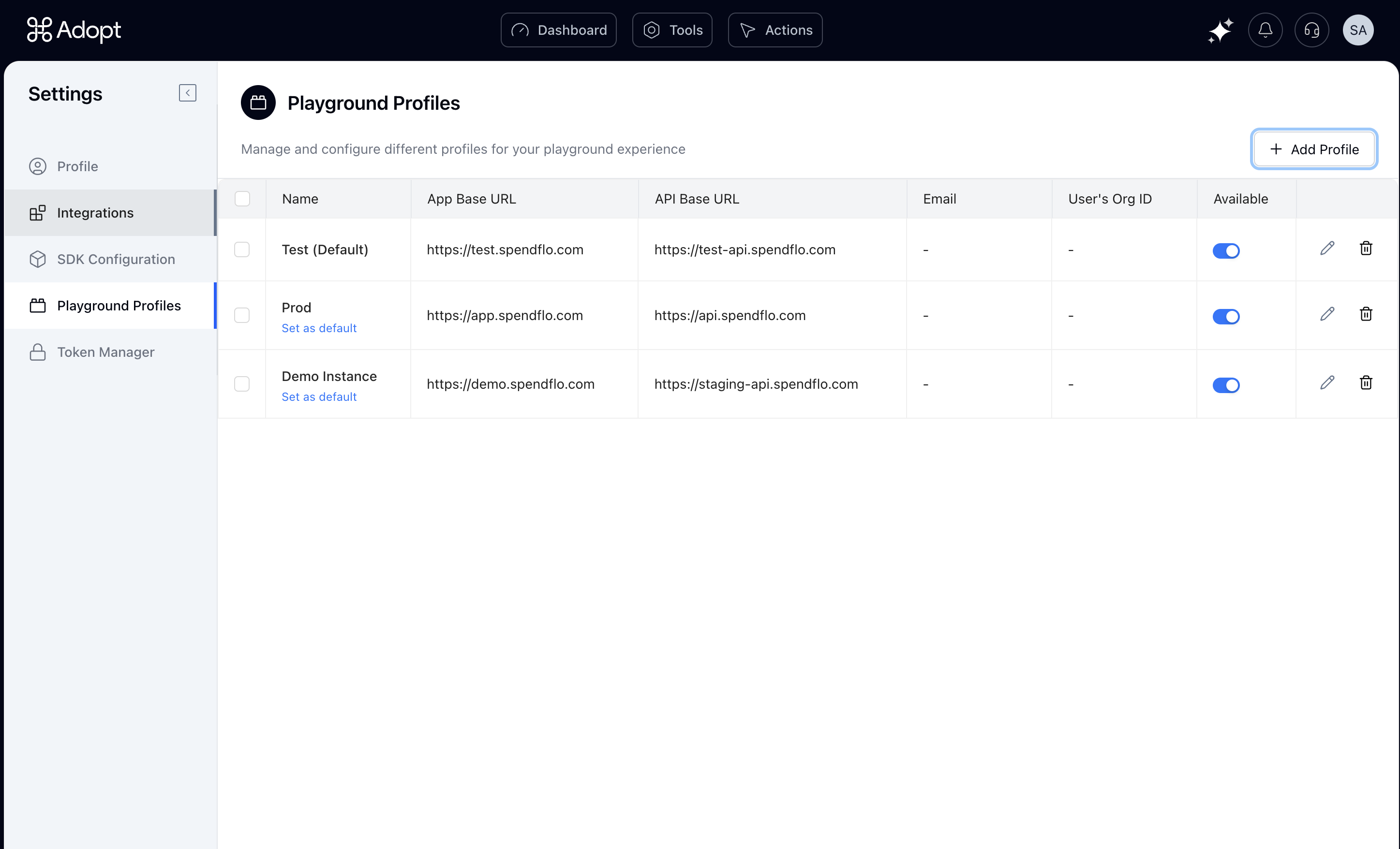 A Playground Profile tells Adopt where your agent is allowed to run—whether it’s a staging environment, production instance, or a dedicated demo setup.
It’s what powers in-app testing via the Chrome extension and ensures the agent has the right access and context to operate inside your UI.
You can manage your Playground Profiles from: Profile → Settings → Playground Profiles (left sidebar tab)
During initial setup, we automatically create your first Playground Profile using the demo account access you provided.
But real-world testing often requires more than just one environment.
If you want to see how the agent performs in Staging, Production, or across multiple accounts, you can add additional Playground Profiles.
This allows you to launch the Copilot experience on top of that specific environment, with full access to test and validate actions as they’ll appear to real users.
A Playground Profile tells Adopt where your agent is allowed to run—whether it’s a staging environment, production instance, or a dedicated demo setup.
It’s what powers in-app testing via the Chrome extension and ensures the agent has the right access and context to operate inside your UI.
You can manage your Playground Profiles from: Profile → Settings → Playground Profiles (left sidebar tab)
During initial setup, we automatically create your first Playground Profile using the demo account access you provided.
But real-world testing often requires more than just one environment.
If you want to see how the agent performs in Staging, Production, or across multiple accounts, you can add additional Playground Profiles.
This allows you to launch the Copilot experience on top of that specific environment, with full access to test and validate actions as they’ll appear to real users.
Add New Playground Profile
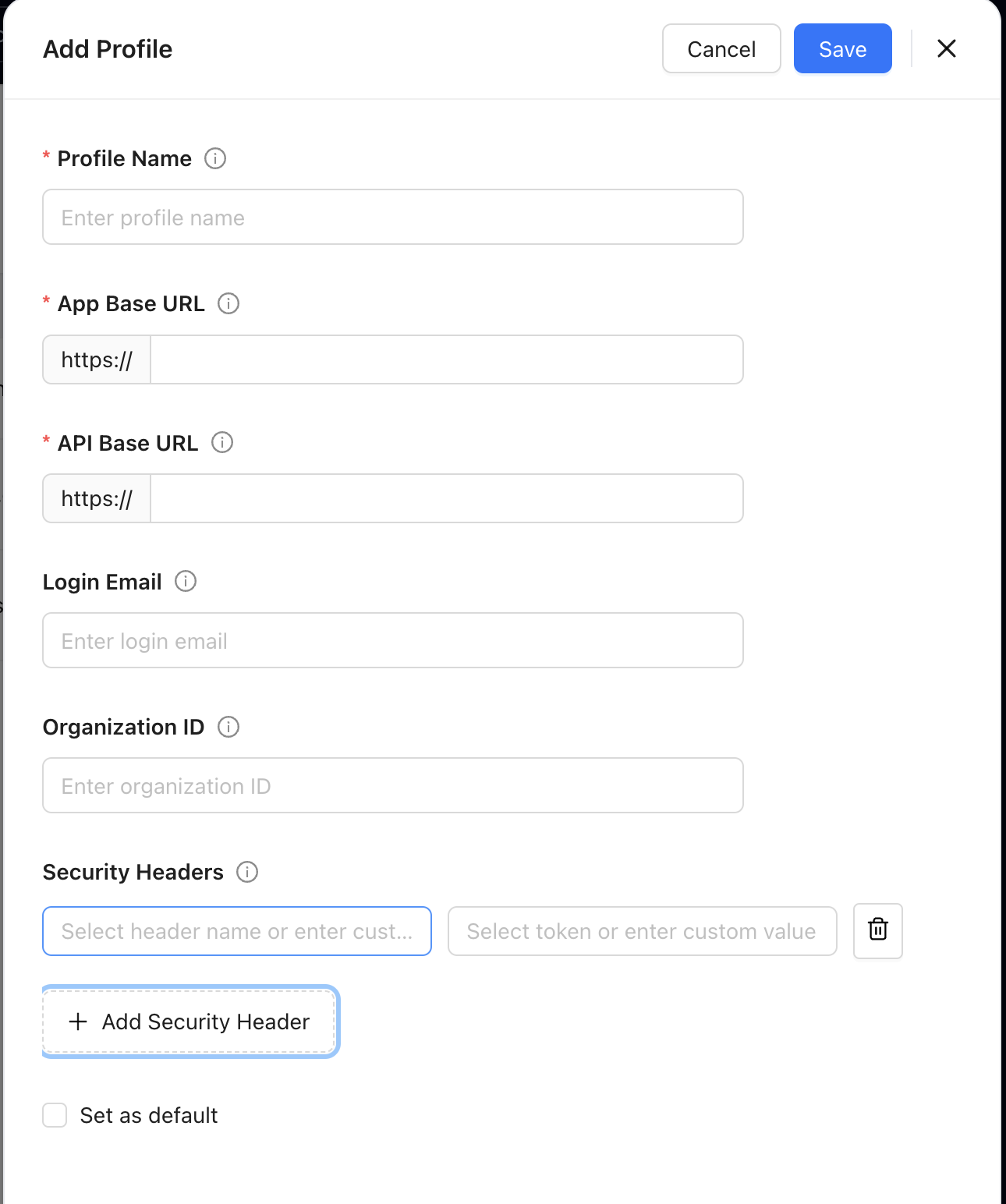 To add a new profile, go to Settings → Playground Profiles and click the
To add a new profile, go to Settings → Playground Profiles and click the + Add Profile button.
You’ll be asked to fill in the following details:
- Profile Name A label for the environment—e.g., “Staging”, “Prod”, “Sandbox”.
-
App Base URL
The URL of your product environment where the Copilot will load (e.g.,
https://staging.myapp.com). -
API Base URL
The base domain for your API endpoints in this environment (e.g.,
https://api.staging.myapp.com).Note - The structure of your APIs stays the same across environments—only the base URL changes. This allows the same Actions to run across different profiles. - Login Email The email address of the test/demo account that the agent will use to log in (if authentication is required).
- Organization ID The unique ID or workspace identifier needed for the agent to load the correct account context.
- Security Headers Any authentication headers required for secure access to your APIs in this environment (e.g., Bearer token, API key).